The Ultimate Guide to Apple’s Proprietary SSDs
Remember the good ol’ days of carrying a spare battery, upgrading your own RAM, maybe even adding a second hard drive? If you’re an Apple user, those luxuries may be behind us, but upgrading your own solid state drive is still a privilege the Apple overlords allow us to have, for now that is.
Despite retaining the ability to upgrade your own SSD, ever since Apple introduced their proprietary “blade” SSDs in 2010, the task hasn’t been as simple as it once was. Apple talks up read and write speeds, but they rarely dive into the nitty gritty details of the technology behind the SSDs they use — drives specially designed only for Apple computers.
After countless questions, both from customers and our own staff, we decided to start our own investigation into the hardware involved. You have to be a bit of a private eye to uncover the secrets behind these drives, and the deeper we looked, the more surprises we found.
Table of Contents
 LTR: Gen. 1 SSD, Gen. 2B, Gen. 2A, Gen. 3A (comparable to Gen. 4A and Gen. 4C), Gen. 3B (comparable to Gen. 4B), Gen. 5B, Gen. 5A
LTR: Gen. 1 SSD, Gen. 2B, Gen. 2A, Gen. 3A (comparable to Gen. 4A and Gen. 4C), Gen. 3B (comparable to Gen. 4B), Gen. 5B, Gen. 5A
SSD Interfaces Compared
Every hard drive or solid state drive you’ve used in the past ten years is likely to have used either a SATA interface, or more recently a PCI Express interface. If you’re into vintage computers and you think patience is a virtue that can only be honed by waiting for programs to respond, maybe you’re still rocking a drive with a PATA interface. If you are, it’s time to get up to speed!
Ever faster drive technology, brought about by faster spinning disks, increased cache, advances in controller architecture, and a host of other factors keeps pushing the host interface to become the bottleneck for read and write speeds. Luckily, advances in host interfaces invariably stay ahead of the pace of drive technologies, always allowing room to push speeds a bit farther.
What is SATA?
SATA (Serial Advanced Technology Attachment) refers to the technology standard for connecting hard drives, solid state drive, and optical drives to the computer’s motherboard. The SATA standard’s been in use for many years and is still the most prevalent interface for connecting internal storage drives.
The SATA standard has now undergone three major revisions, resulting in connectors that are identical in appearance (hurray for backwards compatibility), but with bandwidth doubling each time. This can cause some confusion in the event that you connect a hard drive that supports the SATA III standard into a SATA II connector, creating a bottleneck at the SATA II interface that will limit the potential bandwidth of the drive. But as it applies to SSDs, if you’re not using a SATA III connection, it’s safe to assume you’re limiting the potential of your drive. And even if you’re using a SATA III interface, you’re still probably limiting your SSD. In short, SATA just wasn’t made for solid state drives.
| Interface | Raw Transfer Rate | Encoding | Effective Data Rate | Effective Data Rate |
|---|---|---|---|---|
| SATA I | 1.5Gb/s | 8b/10b | 1.2Gb/s | 0.15GB/s |
| SATA II | 3Gb/s | 8b/10b | 2.4Gb/s | 0.30GB/s |
| SATA III | 6Gb/s | 8b/10b | 4.8Gb/s | 0.60GB/s |
What is PCIe?
Peripheral Component Interconnect Express (PCIe) is a computer bus standard with incredibly high bandwidth potential, and is the fastest bus option that most computers have available. It’s no wonder that manufacturers moved towards PCIe technology for their bandwidth hungry SSDs. Like the SATA bus standard, PCIe has undergone multiple revisions over the years and is still evolving at breakneck speeds. PCIe 2.0 (which is likely to be the most common PCIe revision found inside in-use computers) maxes out at ~500MB/s with a single channel of throughput. Those speeds may sound a bit slower than SATA III, but PCIe has the advantage of utilizing multiple channels of throughput to accommodate the needs of the connected peripheral.
Two channels of throughput (~1GB/s) not enough for you? Double the number of channels to four and you’ll realize double the data transfer rates, if the connected device can make use of it that is. PCIe bandwidth can be scaled up to 16 and even 32 lanes for a single device, but that’s uncommon in SSDs and primarily reserved for devices like graphics cards which have larger data transfer requirements. Most PCIe SSDs will have either 2, or more recently, 4 channels of throughput.
In 2011 the PCIe 3.0 revision was released, and finally brings more to the table than just the ability to add additional channels. PCIe 1.0 and 2.0 both use 8b/10b encoding to transmit data (the same as SATA), meaning that for every 8 bits of data sent, the data is sent via a 10 bit line code. In other words, 2 of the 10 bits are just overhead necessary to transmit the rest of the data. That 20% overhead eats into the potential bandwidth of an interface, resulting real world bandwidth that’s 20% lower.
PCIe 3.0 introduced the much more efficient 128b/130b encoding, resulting in only only ~1.5% overhead to eat into the potential bandwidth.
PCIe Speed Comparison Chart
| Interface | Raw Data Rate | Encoding | Effective Data Rate | Channels | Total Effective Data Rate |
|---|---|---|---|---|---|
| PCIe 1.x | 2.5GT/s | 8b/10b | 2.0Gb/s | 2 | 500MB/s |
| PCIe 1.x | 2.5GT/s | 8b/10b | 2.0Gb/s | 4 | 1.0GB/s |
| PCIe 1.x | 2.5GT/s | 8b/10b | 2.0Gb/s | 8 | 2.0GB/s |
| PCIe 1.x | 2.5GT/s | 8b/10b | 2.0Gb/s | 16 | 4.0GB/s |
| PCIe 1.x | 2.5GT/s | 8b/10b | 2.0Gb/s | 32 | 8.0GB/s |
| PCIe 2.x | 5GT/s | 8b/10b | 4.0Gb/s | 2 | 1.0GB/s |
| PCIe 2.x | 5GT/s | 8b/10b | 4.0Gb/s | 4 | 2.0GB/s |
| PCIe 2.x | 5GT/s | 8b/10b | 4.0Gb/s | 8 | 4.0GB/s |
| PCIe 2.x | 5GT/s | 8b/10b | 4.0Gb/s | 16 | 8.0GB/s |
| PCIe 2.x | 5GT/s | 8b/10b | 4.0Gb/s | 32 | 16.0GB/s |
| PCIe 3.x | 8GT/s | 128b/130b | 7.9Gb/s | 2 | 1.98GB/s |
| PCIe 3.x | 8GT/s | 128b/130b | 7.9Gb/s | 4 | 3.95GB/s |
| PCIe 3.x | 8GT/s | 128b/130b | 7.9Gb/s | 8 | 7.90GB/s |
| PCIe 3.x | 8GT/s | 128b/130b | 7.9Gb/s | 16 | 15.80GB/s |
| PCIe 3.x | 8GT/s | 128b/130b | 7.9Gb/s | 32 | 31.60GB/s |
AHCI vs NVMe
Advanced Host Controller Interface (AHCI) was originally created when storage devices still used spinning magnetic disks to store data. and communicated data based on the speeds and needs of those devices. AHCI was versatile enough to work with SSDs while SSDs were still in their infancy, but it’s been a hindrance to transfer rates for a few years now.
Enter NVMe, or Non-Volatile Memory Express. NVMe was created specifically to work with SSDs, reducing the latency and allowing for larger amounts of data to be transferred at a single time, making better use of modern multi-core processors. NVMe becomes especially important with PCIe SSDs, where AHCI starts to bottleneck the speeds. By the time the PCIe 3.0 revision came out, NVMe became essential to reach the full potential throughput of the drives.
Apple's Proprietary Connectors
When Apple released their first “blade” solid state drive in the Late 2010 release of the MacBook Air, they still used established mSATA interface technology, but ditched the traditional SATA and mSATA form factors found in most laptops at that time, instead opting for a custom connector that’s never been used by another manufacturer before or since. With the 2010 MacBook Air, Apple began a new trend of developing proprietary connectors and form factors that eventually pervaded the entire Apple lineup and ushered in an era of drives that, while easily replaceable, were not so easy to find.
Many people incorrectly assume the connectors are one of the M.2 variants found in many PCs, but to date, Apple has still never used a standard M.2 connector. And unlike M.2 pin arrangements, Apple’s connectors were never given distinguishing names, so from this point on I’ll just refer to the connectors by their pin arrangements as described in the image below.
 Comparison of proprietary SSD connectors.
Comparison of proprietary SSD connectors.
A History of Apple SSD Releases
Generation 1: MacBook Air (Late 2010 - Mid 2011)
For the Late 2010 and Mid 2011 releases of the MacBook Air 11″ (Model A1370) and MacBook Air 13″ (Model A1369), Apple’s desire to shave down the height of the already thin original MacBook Air necessitated a switch to a thinner drive. Rather than use a 2.5″ SATA SSD as seen in the rest of Apple’s product lines, or even the 1.8″ SSD found in the original MacBook Air, Apple switched to an even thinner, custom drive. This “Generation 1” drive utilized a proprietary 6+12 pin connector, but still used an mSATA III interface limited to 6Gb/s; the same limitation as the other product lines released during this period.
Both Samsung and Toshiba manufactured Apple’s Generation 1 SSDs, but rather notoriously, the Toshiba drives performed significantly worse than their Samsung counterparts. Both drives performed up to Apple’s advertised specs, mind you, but MacBook Air customers were subject to an SSD lottery, with Samsung drives performing reads and writes at ~1.5x-2.0x the speed of their Toshiba counterparts. Apple seems to have learned from this oversight and later generations of SSDs never again saw such a large distinction between the drives of different manufacturers.
Generation 2
The second generation of Apple SSDs saw the expansion of the blade style drives into the MacBook Pro laptops and iMac desktops. The Gen. 2 drives were faster than than the previous generation but still used the mSATA III interface — finally approaching the maximum throughput capable of the SATA III specification.
The Gen. 2 drives were characterized by their use of two distinctly different drives; the shorter, wider Gen. 2A drive used in the MacBook Pro and iMac computers, and the taller, thinner Gen. 2B drive used in the MacBook Airs. Both Gen. 2A and 2B drives use the same mSATA 3 interface and the same 7+17 Pin connector type. Despite the use of identical connectors and interfaces, the drives aren’t truly compatible because the space allotted in each computer simply isn’t designed to fit the other drive type.
MacBook Pro (Mid 2012 - Early 2013)
With the release of the first MacBook Pro with “Retina” screen, Apple began including SSDs standard in the MacBook Pro line, and in fact the only storage device interface is the single 7+17 Pin SSD connector. The Gen. 2A SSDs used by these MacBook Pro laptops were offered in 128GB, 256GB, 512GB, and 768GB capacities, and manufactured again by Samsung, but also by SanDisk.
Both the 13″ and 15″ MacBook Pro laptops use the same drives, and either MBP can have any of the four SSD capacities installed.
iMac (Late 2012 - Early 2013)
The Late 2012 and Early 2013 iMacs had a rather different arrangement, with a traditional 3.5″ SATA III HDD standard, but the Late 2012 release also unveiled the Fusion Drive. Apple’s Fusion Drive pairs a larger capacity traditional hard drive with a smaller capacity solid state drive, offering much of the performance benefits of an SSD, but in a more cost-effective package. The operating system displays the two drives as a single drive to the user, but behind the scenes optimizes file storage so that files requiring more frequent access and files that see the most benefits from quick read times are stored on the SSD, while the majority of the files are stored on the HDD.
In order to utilize Apple’s fastest SSDs in the Fusion Drive setup, the iMac logic boards now included Apple’s proprietary 7+17 Pin SSD connector, in addition to one of the two SATA III connectors found in previous iMacs, allowing you to install any combination of SATA and Apple SSDs. It’s not necessary to use the SSD in the Fusion Drive arrangement, and the two drives can act independently of each other if desired. The SSD connector can use any of the Gen. 2A options (128GB, 256GB, 512GB or 768GB), while the SATA connector can accommodate any 3.5″ SATA HDD or SSD, or a 2.5″ SATA drive when using a 2.5″ to 3.5″ adapter.
Regardless of how the iMac was originally configured, both the iMac 21.5″ and iMac 27″ always had the 7+17 Pin connector present on the logic board, opening the door to later upgrade with a blade SSD. For anyone planning to upgrade their iMac that was not originally configured with a blade SSD, it should be noted that while the connector is present, the single screw that secures the SSD is missing. It’s a pretty uniquely shaped screw and you’re not likely to find it at your local hardware store, so make sure to purchase one before you go to the hassle opening up the iMac.
MacBook Air (Mid 2012)
As mentioned above, the Gen. 2B drives have a different form factor, but use the same interface and connector as their Gen. 2A counterparts. The 2B read/write speeds are noticeably slower, likely due to engineering constraints from the smaller footprint of the 2B drives.
Another likely result of the engineering constraints is the absence of a 768GB option. Samsung and Toshiba manufactured the Gen. 2B drives, which came in 64GB, 128GB, 256GB and 512GB options, all of which are interchangeable in the Mid 2012 releases of the MBA 11″ (model A1465) and MBA 13″ (model A1466).
Generation 3
It was clear with the Gen. 2 drives that mSATA’s 600MB/s limitation would not allow for further speed increases, so Apple’s next generation of drives began using a PCIe 2.0 x2 interface, bringing about the most substantial performance increases to date. Performance varies wildly depending on the combination of device, capacity, and manufacturer but the fastest Gen. 3 configurations can perform at more than double the speeds of the fastest Gen. 2 drives.
Generation 3 also saw a consolidation of the connector used, with almost all Gen. 3 drives compatible with all Mid 2013 through Mid 2015 releases of Apple computers. Of course, a few exceptions apply; notably the MacBook Air and iMac 21.5″.
Not only are the SSDs cross-compatible between the different devices, but the different computers do in fact share the exact same drives. The SSDs were manufactured by Samsung, SanDisk, and Toshiba, and the same manufacturer part numbers have been found on drives retrieved from all of the different computers. Samsung seems to have appended unique endings (/0A2, /0A4, /0A6, etc.) to drives used in different devices, but the drives all use the same flash controller and our testing has shown zero performance difference between them.
The Gen. 3 solid state drives are all the same form factor (which I’ll refer to as Gen. 3A), except for the 1TB SSD (Gen. 3B) which is the same length, but roughly twice as wide. All Gen. 3 drives use the same 12+16 Pin connector and all share a PCIe 2.0 x2 interface, except for the 1TB Gen. 3B SSD which has a PCIe 2.0 x4 interface, likely due to the larger physical size of the drive which allows for less engineering constraints.
There is one more drive that’s worth mentioning, more as a bit of trivia than anything, but there was also an extremely rare 768GB SSD included in some iMacs during this time. It shares the same Gen. 3B form factor and PCIe 2.0 x4 interface as the 1TB SSD and has comparable read and write speeds. This drive seems to have been phased out not long after Samsung began manufacturing it though, and you’re unlikely to find one unless you’re hunting for it.
All the Gen. 3 drives use AHCI technology, but many of the computers that shipped with Gen. 3 drives support NVMe SSDs as well, allowing for upgrades to later generation NVMe drives.
MacBook Air (Mid 2013 - Early 2014)
As with previous MacBook Air laptops, both the 11″ and 13″ laptops use all the same drives, which included 128GB, 256GB and 512GB capacities, leaving behind the 64GB option found in earlier MacBook Airs.
Interestingly, while the drives are all limited to a PCIe 2.0 x2 interface, the MacBook Air logic boards all support PCIe 2.0 x4, opening up the possibility to upgrade to the faster four channel drives found in Gen. 4.
Mac Pro (Late 2013)
The big revision to the Mac Pro desktop saw big changes to its storage devices as well. The Late 2013 Mac Pro was the first Mac Pro to have a solid state drive standard, the first to natively use PCIe storage, and to the dismay of many power users, the first to support only a single internal storage device.
The Mac Pro supports all capacities (128GB – 1TB) of Gen. 3 SSDs, but originally included drives with heatsinks that are attached with an extremely strong thermally conductive adhesive. It’s generally a safe bet that if Apple’s engineers decided it was necessary, it’s probably necessary, but it’s worth mentioning that the Mac Pros can use the heatsink-less SSDs found in other devices, and our internal testing showed absolutely no difference in SSD temperature when using drives with and without heatsinks, even under stress test conditions.
The Mac Pro’s logic board has the same limitations as the MacBook Air laptops, supporting a PCIe 2.0 x4 connection, allowing for improved performance with later four channel drives. The nMP also supports NVMe SSDs and can upgrade to some of the Gen. 5 drives when running macOS 10.10.3 or later.
MacBook Pro (Late 2013 - Mid 2014)
The Late 2013 and Mid 2014 MacBook Pro laptops both support all generation 3 drive options, and as with the MacBook Airs, while the included drives were PCIe 2.0 x2, the logic boards all support four channel PCIe connections.
The MacBook Pros also support the NVMe protocol, and like the Mac Pro, require macOS 10.10.3 or later.
iMac (Late 2013 - Late 2015)
The 21.5″ iMac originally shipped with either a 1TB SATA HDD, a 1TB Fusion drive (128GB SSD and 1TB SATA 3.5″ HDD), or a 256GB standalone SSD. The 27″ iMac offered the same 1TB Fusion Drive as the standard option, with optional upgrades to a 3TB Fusion Drive (128GB SSD and 3TB SATA 3.5″ HDD), or a standalone SSD in either 256GB, 512GB, or 1TB capacities.
Given that the iMacs have relatively ample free space inside, at least compared the rest of Apple’s product lines, it should come as no surprise that all drive capacities are supported in both the 21.5″ and 27″ iMacs. As with the previous generation, the 27″ iMac always included the PCIe connector on the logic board, but breaking with the previous iMac releases, the 21.5″ iMac only included the PCIe connector if originally configured with a Fusion Drive or standalone SSD when ordered. If a Fusion Drive was not selected at the time of purchase, there’s only an empty space where the PCIe connector would have been, and there’s no way to add the connector to the board, short of replacing the entire logic board.
The 21.5″ iMacs and the 27″ from 2013/2014 only support PCIe 2.0 x2 connections. All iMacs of this era support NVMe, but the speed increase is more limited in the 21.5″ iMacs and the 2013/2014 27″ iMacs, where the two channel interface acts as a bottleneck.
Mac mini (Late 2014)
Late 2014 was the first Mac mini to support Apple’s blade solid state drives, but it’s extremely limited internal space required a unique solution in order to connect the drive to the logic board. Rather than a 12+16 pin PCIe connector on the logic board where the SSD would connect directly, the Mac mini positioned the SSD on the rear of the plastic hard drive carrier, off to the side of the board, and required a flex cable to connect the SSD.
The flex cable has the 12+16 pin female connector on one side and a female 40 pin mezzanine connector which attaches to the 40 pin male connector on the motherboard. This was the first and last time Apple used this smaller connector for PCIe connections in any of their product lines.
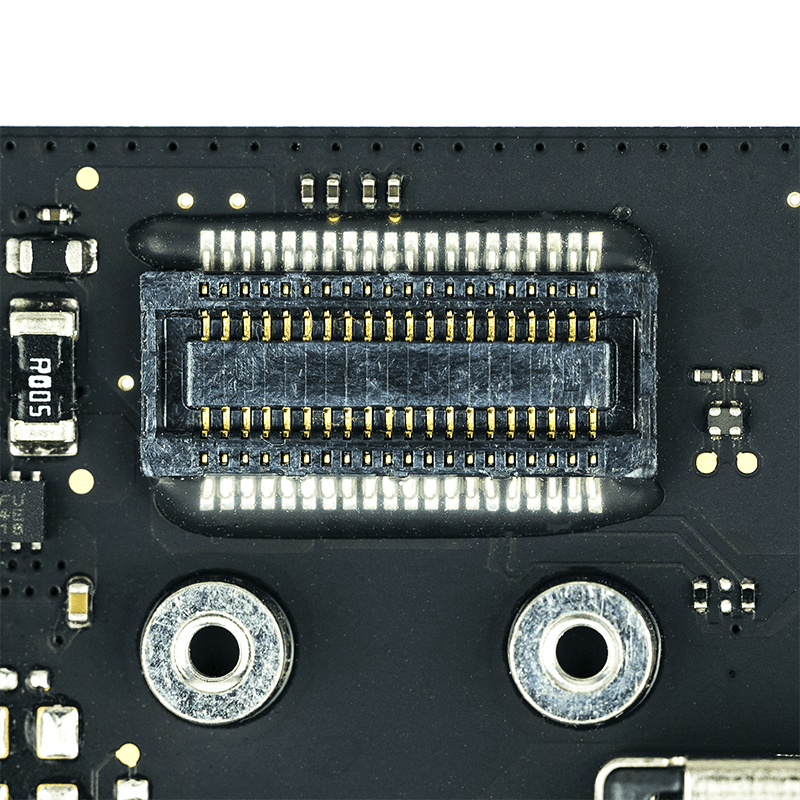 PCIe connector on the Late 2014 Mac mini
PCIe connector on the Late 2014 Mac mini
The connector is present on the board regardless of which storage configuration was initially ordered, so it’s possible to add a PCIe SSD to all Late 2014 Mac minis. If the Mac mini wasn’t originally configured with a Fusion Drive or standalone SSD from the factory, the flex cable will need to be purchased in order to add an SSD afterwards.
The Mac mini motherboard only supports a PCIe 2.0 x2 interface, but does support an upgrade to NVMe SSDs, but like the 21.5″ iMac, the speed increase is a modest 10-15% due to the two channel PCIe bottleneck.
Generation 4
With the release of the first Early 2015 MacBook Air and MacBook Pro laptops, Apple unveiled its fourth generation of blade SSDs. Gen. 4 included a few variations, but for the most part was again used across all the product lines of the time, and even stuck with the same 12+16 Pin connector found in the Gen. 3 drives, making the Gen. 4 drives a great option for upgrading earlier devices.
The Gen. 4 drives all used a PCIe 3.0 x4 interface, with the exception of the drive used in the MacBook Air 11″ which used a newer version (Gen. 4C) of the PCIe 2.0 x4 drives found in the previous generation. I’ll be referring to the 128GB, 256GB and 512GB Gen. 4 drives as Gen. 4A, and the larger 1TB drive as Gen. 4B, similar to the Gen. 3B 1TB drive from the previous generation.
Generation 4 brought massive increases in speeds when compared to their Gen. 3 counterparts, with read and write speeds that are roughly twice that of the previous generation. All the laptops and desktops released during this period could make use of the four channel PCIe connection, but only a few select models could reap the benefits of the PCIe 3.0 technology. For devices that did support a PCIe 3.0 connection to the SSD, read and write speeds were more than doubled. All in all, the fourth generation of solid state drives represented another monumental leap in drive technology.
Then SSDs were manufactured exclusively by Samsung this time around, with the exception of the Gen. 4C drive from the 11″ MacBook Air which was manufactured by Toshiba. The Samsung drives are commonly referred to by the identifier of their flash controller, dubbed UBX — or as it’s printed on the drive, SSUBX. This is quick an easy way to identify the Generation 4 drives from the Gen. 3 Samsung drives which have SSUAX printed on the labels.
MacBook Air (Early 2015 - Mid 2017)
The Early 2015 MacBook Air 11″ was the last release of the 11″ laptop form factor, and while most of the hardware saw only incremental improvements, the SSDs were radically different from the previous generation, and unique amongst the Gen. 4 drives. These new drives, which I’ve distinguished as Gen. 4C, still use the PCIe 2.0 interface, but expanded from two to four PCIe lanes, and most notably, use the more performant NVMe interface, the first Apple SSDs to do so.
And although using the the same 12+16 pin arrangement and form factor, their firmware renders them incompatible with earlier MacBook Air laptops. The new drives were also now branded “Apple” rather than with the third party manufacturer’s name, although the flash chips on the SSD make it clear that Toshiba and SanDisk were manufacturers.
On the logic board side, the 2015 MacBook Air 11″ uses the same PCIe 2.0 x4 interface found in previous releases, and can also use the more common PCIe 3.0 Gen. 4A drives, albeit limited to PCIe 2.0 speeds. In fact, if the 11″ MacBook Air was configured with a 512GB SSD from the factory, it already included the same Gen. 4A drive found in other Apple computers of the era.
The 13″ MacBook Air used the same Gen. 4A drives as the rest of Apple’s product lines, but didn’t support the PCIe 3.0 connection the newer drives were capable of. Despite the lack of PCIe 3.0 support, the Early 2015 release still saw read/write speeds that were 90-120% faster than the 2013/2014 models. The same Gen. 4A drives are still in use in the most recent Mid 2017 release.
Like the MacBook Air laptops before them, the Early 2015 – Mid 2017 MacBook Airs lack the space to fit the wider 1TB SSDs, and are limited to the 128GB, 256GB and 512GB options.
MacBook Pro (Early 2015 - Mid 2015)
The 2015 releases of the MacBook Pro laptops were also relatively minor upgrades, but again the SSDs brought about a huge speed boost, especially for the 15″ model A1398. Both the 13″ and 15″ computers support the full range of drive capacities and supported four channel connections, but the 15″ MacBook Pro also supported PCIe 3.0.
Both the 13″ and 15″ MacBook Pros also support the NVMe protocol and upgrading to Gen. 5 SSDs can bring a modest speed boost to the 13″ model A1502, but the 15″ model A1398 with its PCIe 3.0 connection really allows the NVMe technology to shine. Read speeds increase by ~40% and write speeds can increase by ~60%.
iMac (Late 2015)
The Late 2015 iMacs see a lot of the same trends found in earlier iMac releases. The 21.5″ iMac only has a PCIe connector on the motherboard if the computer was originally configured with a Fusion Drive or standalone SSD. To the dismay of many people, the 1TB Fusion Drive now only included a 24GB SSD paired with the same 1TB SATA HDD, and continued offering an option for a standalone 256GB SSD. The 27″ iMac also tweaked the 1TB Fusion Drive to include the smaller 24GB SSD, but the 2TB and 3TB Fusion Drives were still paired with the 128GB capacity drives. The 27″ iMac also continued offerings of 256GB, 512GB or 1TB standalone SSDs.
You might have noticed that there had not been a 24GB SSD option until this point in time, and in addition to bringing about a new capacity, the 24GB PCIe 3.0 x4 SSD was also Apple’s first removable NVMe SSD. Another interesting oddity with the 24GB drive is that it’s actually designated as a 32GB drive on its label, with 25% of the available space reserved and unusable to the user. All SSDs have some portion of their capacity reserved to replace bad blocks that have become unreliable with time; a natural wearing down of drives that occurs during the writing process. Reserving a quarter of a drive’s capacity is highly unusual, but considering that the drive is designed to act as a cache for the Fusion Drive and will likely take a lot of wear, it makes total sense that a large segment of the drive would be allocated to replace worn out sections. Unfortunately, this is the only NVMe drive available during this period, and NVMe SSDs didn’t become widespread in Apple’s lineup until Gen. 5.
All of the SSDs found in the Late 2015 iMacs are of the new PCIe 3.0 x4 variety, but the A1418 only supports a PCIe 2.0 x4 connection. The 27″ iMac, on the other hand, is the only device other than the 15″ MacBook Pro to support a PCIe 3.0 x4 connection. Both iMacs support the NVMe protocol though and can upgrade to later Gen. 5 SSDs for a big speed boost.
Generation 5
The fifth generation of Apple SSDs introduced a few major changes. On the performance front, all the Gen. 5 SSDs support the NVMe protocol, and the devices that included these drives all support PCIe 3.0 x4 NVMe connections. These two changes meant that not only are the Gen. 5 drives quite a bit faster, but all the Apple computers of this era were able to reap the full benefits.
Gen. 5 also saw changes to the form factor, now with two distinct SSD types. The Gen. 5A drives used an all-new, significantly smaller form factor, as well as a new 22+34 Pin connector. The Gen. 5B SSDs continue to use the 12+16 Pin connector found in the Gen. 3 and Gen. 4 drives and have the same form factor found in the Gen. 3B and Gen. 4B 1TB drives. Despite the larger connector on the Gen. 5A drive which one might assume could provide more throughput and performance, the Gen. 5B drives have superior read/write speeds, topping out at a whopping ~2,700 MB/s read speed and ~2,350 MB/s write speed.
The generation 5B lineup didn’t just bring massive speed increases, it introduced a major increase in capacity as well with Apple’s first removable 2TB SSD. While the length and width are the same as the 128GB Gen. 5B SSD, the 2TB SSD doubled the maximum storage capacity available in an Apple blade SSD, and because its connector and form factor remained consistent with previous generations, the 2TB drive makes for the biggest, fastest OEM drive that can be used to upgrade Apple devices dating back to 2013.
MacBook Pro (Late 2016 - Mid 2017)
Starting with the Late 2016 release, Apple began releasing two versions of its MacBook Pro laptop: the non Touch Bar (nTB) version, and the version with Touch Bar. Only the 13″ MacBook Pro was offered in the nTB version, and notably, the nTB version is the only MacBook Pro of this release that has a removable SSD. All of the MacBook Pro laptops with a Touch Bar share the same PCIe 3.0 x4 NVMe SSD, but the SSD is soldered to the logic board and is not removable/replaceable. The only way to upgrade the storage on the MacBook Pro with Touch Bar is to replace the entire logic board.
The MacBook Pro 13″ that does have a removable SSD used the Gen. 5A SSDs, and the Late 2016 and Mid 2017 releases are the only two computers to support these drives. The Late 2016 MacBook Pro offered choices of a single 256GB, 512GB, or 1TB SSD, while the Mid 2017 release also introduced a 128GB option, and while nearly all of the drives are compatible with both the 2016 and 2017 releases, there are a couple exceptions.
After extensive testing with every Gen. 5A drive we could get our hands on, it appears that 128GB SSDs with part numbers beginning with 656-0074 and 256GB SSDs with part numbers beginning with 656-0076 are only compatible with the model A1708 laptops from the Mid 2017 release.
If you’ve got this far and are looking for more, I’m sorry to say this is the end of the line. This post has attracted more attention than our average post so I’m currently in the process of adding more and better information. I’m planning on adding lots more info, speed tests, part numbers and more upgrade guides. This post ain’t dead yet, so check back soon.
In the meantime, if you have and questions or comments, leave them below because I probably already have the answer.
Show Your Love For This Post
Recommended Posts
High Sierra and Testing RAM
With macOS 10.13, otherwise known as High Sierra, Apple introduced an ambitious EFI update. Several of the changes include: the introduction of the Apple File System, support for NVMe drives, and the usual batch of security updates. However, these EFI updates can cause some unwanted behavior when you test your Apple computer’s memory. At Beetstech, we use a long-time industry standard, MemTest86 to perform a comprehensive test of each computer’s RAM.
But never the type to blindly accept test results, strange testing outcomes led us to discover a bug in MemTest86 affecting computers running the new EFI firmware. In short, the newly updated EFI causes MemTest86 to incorrectly fail certain tests. But there is good news: while normal operation of MemTest86 is limited under these new EFI updates, we also discovered some simple workarounds for testing your Apple’s memory in MemTest86.
So let’s dive into how we discovered the MemTest bug, devised a reliable work-around, and get into some nitty gritty details of MemTest86 operation.
MacBook Air Power-On Pads – Location & Use
They go by “jumper pads”, “short-circuit pads”, “power pads”, and “power-on pads”. Whatever you call them, there are two bits of metal on your MacBook logic board that can force your laptop to boot up, even if the power button won’t do the trick.
OEM MagSafe Chargers vs Cheap Imposters: Teardown for Truth
Anywhere premium products are produced, there are unsavory folks trying to make a quick buck selling cheap knockoffs. It happens in every industry, from clothes to food to tech. But in recent years, counterfeit electronics have surpassed nearly all other categories of counterfeit goods by dollar value, and Apple, being the de facto high-end electronics manufacturer, makes for a prime target.
But you’d never be caught buying counterfeit electronics, because you can tell the difference, can’t you?
The Ultimate Guide to Apple’s Proprietary SSDs
Remember the good ol’ days of carrying a spare battery, upgrading your own RAM, maybe even adding a second hard drive? If you’re an Apple user, those luxuries may be behind us, but upgrading your own solid state drive is still a privilege the Apple overlords allow us to have, for now that is.
Despite retaining the ability to upgrade your own SSD, ever since Apple introduced their proprietary “blade” SSDs in 2010, the task hasn’t been as simple as it once was. Apple talks up read and write speeds, but they rarely dive into the nitty gritty details of the technology behind the SSDs they use — drives specially designed only for Apple computers.
After countless questions, both from customers and our own staff, we decided to start our own investigation into the hardware involved. You have to be a bit of a private eye to uncover the secrets behind these drives, and the deeper we looked, the more surprises we found.
Your Hard Drive Cable Is A Ticking Time Bomb
Owners of a Unibody MacBook Pro laptop are probably already aware that failure of the hard drive flex cable is a common issue. While it affects just about the entire Unibody lineup, the Mid 2012 MacBook Pro 13″ (Model A1278) is especially prone to this type of failure.
What is it that makes the Mid 2012 release special in this regard? A design flaw in the flex cable that seems to be compounded by the properties of the aluminum housing.
Our repair services department noticed this issue when they’d replace a bad cable, only to have the customer return a few months later with another bad cable. And possibly again with yet another bad cable. It didn’t matter if we used a used cable or a new cable in the replacement. Customers kept returning with the same persistent issue. We had to figure out what was causing the issue and find a solution.
































Hi all – I have a 15″ MBP mi-2015 A1398with a 256GB SSUBX (Gen 4 I think). I’m considering upgrading to one of the Gen5B SSDs (256/512GB). Is Gen 5B compatible? Is it a noticeable increase in performance? does it overheat the system? lastly does the performance vary between the 256 & 512 versions?
Hi all, I recently acquired new gen 5 2TB original drive but it doesn’t seem to work in external drive enclosure from OWC (Envoy). The drive was visible inside Mac Pro 2013 and I could initialize it and format it.
2 questions if I may:
Does this SSD generation need more juice than can be supplied through USB3 cable?
What is the “lowest” Mac OS X version that would work on this drive inside Mac Pro 2013?
Thanks!
Hi all, i have a iMac 27“ Late 2014 and considering upgrading to a OWC Aura pro x2 with 2TB. Is this a fully functioning possibility for Windows bootcamp?
Hi, I have to replace my current MacbookPro (2014) as the battery is swelling and trackpad malfunctions. Is it worth pulling the 500GB SSHD? Is an external housing available for it?
Hi Cody,I wonder if the ss polaris 2tb has mlc flash ,like the 960 pro!..they both use the polaris controller,,do you know this?..thanks if you could answer,,i love using this giude,when buying the ss polaris
And i think the ss polaris is 3500 read Cody,,not 2700,My 500 gb is fast in my 2013 Mac Pro trashcan..1450 read…1350 write
Im going all in,for the 5b 2tb,,i found one,for 315$..For my trashcan 6.1 Mac Pro Cylinder Turbo Duster.it gets the same cyrstaldiskmark scores ,as the 980 pro,,cause its apples M2,,thanks so much for teaching me that..i learned that here
Hi Cody,the cool looking 7.1 1tb ssd is going in my trashcan soon, too see if its faster then the 1tb ss Polaris..from a 2017 iMac Pro..too cool thanks for telling me about this, this was just before the iMac Pro came out I guess
It’s pretty insane that Apple went through all of this, when M.2 was available once 2012, and offered all the same advantages as Apple’s drives (and are even mostly interchangeable with an adaptor).
Fascinating details and history! I have a collection of Mac minis from 2009 through 2020, plus a 2013 MacBook Pro 15 Retina , I’ve recently started upgrading the storage, starting with the MBP. Using a Sintech NGFF adapter I was able to replace the MBP’s SM0512F with a Crucial P3 Plus M.2, doubling storage and boosting R/W performance by 2x. As it turns out, 2014 Mac minis share the same Apple SSD form factor so I was able to upgrade one with 256 GB to the spare 512 GB module, and that spare 256 GB was installed on a 2014… Read more »
Hi Cody, is there an adapter made for that particular hard drive for an A1 1708 drive for an external enclosure or adapter thank you